
If your device is managed by Google Family Link, you know it can restrict downloads from outside the Play Store. But if you want to install HappyMod, you’ll need to adjust a few settings first. This guide explains the steps to download HappyMod with Family Link in a simple way.
What is Google Family Link?
Family Link is an app available on Android and iOS that lets parents link their Google Account with their child’s account. Once connected, parents can manage apps, screen time, bedtime schedules, and location tracking remotely.
👨👩👧 Setting Up Family Link for Parents
- Open the app on your phone.
- Tap Parent Setup.
- Sign in with your Google Account.
- Choose whether you want to create a new child account or link an existing Google Account.
- Follow the on-screen steps to link your child’s device.
📱 Setting Up Family Link on Child’s Device
- On the child’s phone/tablet, open Settings → Google → Parental Controls.
- Select Get Started.
- Choose Child or Teen.
- Sign in with your child’s Google Account.
- Enter the parent’s Family Link code to connect both accounts.
🔑 Features You Get After Setup
- Screen time limits – set daily usage hours.
- App management – approve or block app downloads.
- Bedtime controls – lock the phone during sleep hours.
- Location tracking – find your child’s device.
- Activity reports – check which apps your child uses the most.
Methods to Download HappyMOD APK with Family Link
Method 1 — Parent allows “Install unknown apps” (recommended)
On the parent’s phone (Family Link app):
- Open Family Link → pick the child.
- Go to Controls → Device settings (or App permissions).
- Find Install unknown apps / Special app access and allow it for the app the child will use to install (usually Chrome or Files).
On the child’s phone:
- Open Settings → Apps → Special app access → Install unknown apps and confirm Allow for that app.
- Download the HappyMod APK from the HappyMOODHUB.pro.
- Open the file from Downloads → tap Install.

Method 2 — Parent temporarily pauses/turns off supervision, then reinstates it
On the parent’s phone:
- Open Family Link → child → Account supervision / Controls.
- Choose Pause/Stop supervision for this device.
- Confirm.
On the child’s phone:
- Install HappyMod normally.
Then, on the parent’s phone:
- Return to Family Link and re-enable supervision.
Note: This is not a bypass—only the parent can do it, and they can turn supervision back on right after installation.
Method 3 — Parent installs on a non-managed device (or a spare)
- Use a parent’s/secondary Android that isn’t under Family Link.
- Install HappyMod there.
- If needed, use that device for gameplay, or discuss with the parent about moving it later.
Method 4 — Parent approves a different route (emulator on PC)
- Install an Android emulator on PC (e.g., BlueStacks).
- Download and install HappyMod inside the emulator.
- The child plays within the emulator under the parent’s supervision.
Tip: Are you interested in knowing about How to get Subway Surfer MOD (Everything Unlocked) on any device using HappyMOD App
Quick Install Tips (after parent approval)
- If the Install button is greyed out: switch installers (use Files), or disable overlay apps (screen dimmers).
- If it says App not installed: uninstall any older HappyMod first, then try again.
- If Play Protect flags it: parent decides whether to allow or cancel—follow their call.
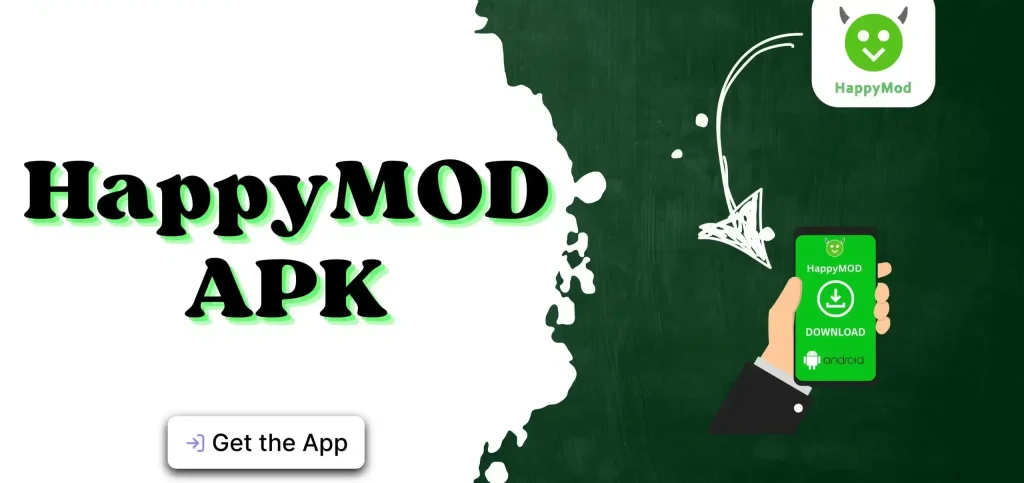
Conclusion
If parents choose Play-Store-only installs, there’s no legitimate way around Family Link. Respect the setting, or discuss a compromise: specific time windows, supervised use on a parent device, or the PC emulator option above.
FAQs

