
Want to use HappyMod on your Chromebook but not sure how? Don’t worry, there are several simple ways to install it and enjoy modded apps and games. In this guide, I’ll walk you through all working methods step by step.
Method 1 — Sideload with Linux (Crostini) + ADB (most reliable)
When ChromeOS supports Linux (Beta) this is the cleanest sideload method.:
Steps
- Enable Linux (Beta) — Settings → “Developers” or “Linux (Beta)” → Turn on and wait. (This creates a small Linux container.)
- Enable ADB on Chromebook — Settings → Developers → enable ADB debugging (name varies by ChromeOS build). If you don’t see it, you may still be able to use ADB from Linux if Play Store is present.
- Open the Terminal (Linux) and install adb tools:
- sudo apt update
- sudo apt install android-tools-adb
(On some builds the package name / repo differs — follow the terminal prompts.)
- Download the HappyMod APK into your Chromebook Downloads folder.
- Give Linux access to the Downloads folder (Files app → right-click Downloads → “Share with Linux”).
- In the Terminal, go to the folder and run:
- adb install happymod.apk
(If multiple devices show up, use adb -s <id> install happymod.apk.)
- adb install happymod.apk
- When it finishes, open the Android launcher on ChromeOS — HappyMod should appear.
Why use this: works on most modern Chromebooks with Linux. Gives you a proper install of the APK into ChromeOS’s Android runtime
Method 2 — Run inside an Android emulator (Android Studio AVD) in Linux
If you prefer a full Android VM (no changes to ChromeOS Android runtime).
Steps:
- Enable Linux (Beta) on your Chromebook.
- Install Android Studio in the Linux container (download from developer.android.com or install via snap if available).
- Open Android Studio → AVD Manager → create a virtual device (pick a phone profile and a system image).
- Start the AVD (emulator). When it’s running, drag & drop the HappyMod APK onto the emulator window or run adb install from the Linux shell (same idea as Method 1, but target = emulator).
- Use HappyMod inside that emulator window.
Why use this: Clean sandbox, works if your Chromebook doesn’t like direct sideloading. Good for testing and safe to remove later.

Method 3 — Use Waydroid / Anbox (Android in a Linux container) — for power users
Waydroid (and older Anbox) run Android inside Linux. This lets Android apps run like native Linux apps.
Steps:
- Enable Linux (Beta). Check Waydroid docs and device requirements (kernel needs binder + ashmem support)
- Follow Waydroid install instructions: add repo, install waydroid, run sudo waydroid init, then sudo waydroid container start and waydroid session start.
- Once Waydroid is running, use its Android environment to install the HappyMod APK (drag & install or use adb inside the session).
Why use this: Closer to a real Android system (fast). Caveat: Setup can be technical and some Chromebooks need extra kernel support — check Waydroid docs first.
Method 4 — Cloud emulator (no install) — Appetize.io or now.gg
If you don’t want to change Chromebook settings, run the APK in the cloud and control it from your browser.
Steps:
- Go to Appetize.io or now.gg (developer pages). Create a free/test account (Appetize gives a short free demo; now.gg has studio options).
- Upload the HappyMod APK (Appetize/now.gg support APK upload). Wait for the service to process the file.
- Run the app in the browser tab — HappyMod will run inside a cloud Android instance. Use a mouse/keyboard to interact.
- When done, stop the session (these services are paid if you need long sessions; they are great for quick runs or demos).
Why use this: Easiest for non-technical users — no Linux, no ADB, no developer mode. Good for a quick test or demo.
Method 5 — ARC Welder / Chrome ARC (legacy) — convert APK into a Chrome app (hit or miss)
ARC Welder was Google’s old tool to run APKs as Chrome apps. It’s old and not guaranteed to work, but can run simple apps.
Steps:
- Install the ARC Welder extension in Chrome (if still available). Some ChromeOS builds no longer support it.
- Open ARC Welder → add your APK → choose orientation and form factor → “Test” or “Package.”
- If it runs, the APK opens in a Chrome window. If it fails, try another method — ARC is hit-or-miss and mainly works for simple apps.
Why use this: no Linux required; quick for simple/old APKs. Downside: ARC is deprecated and doesn’t work with many apps.
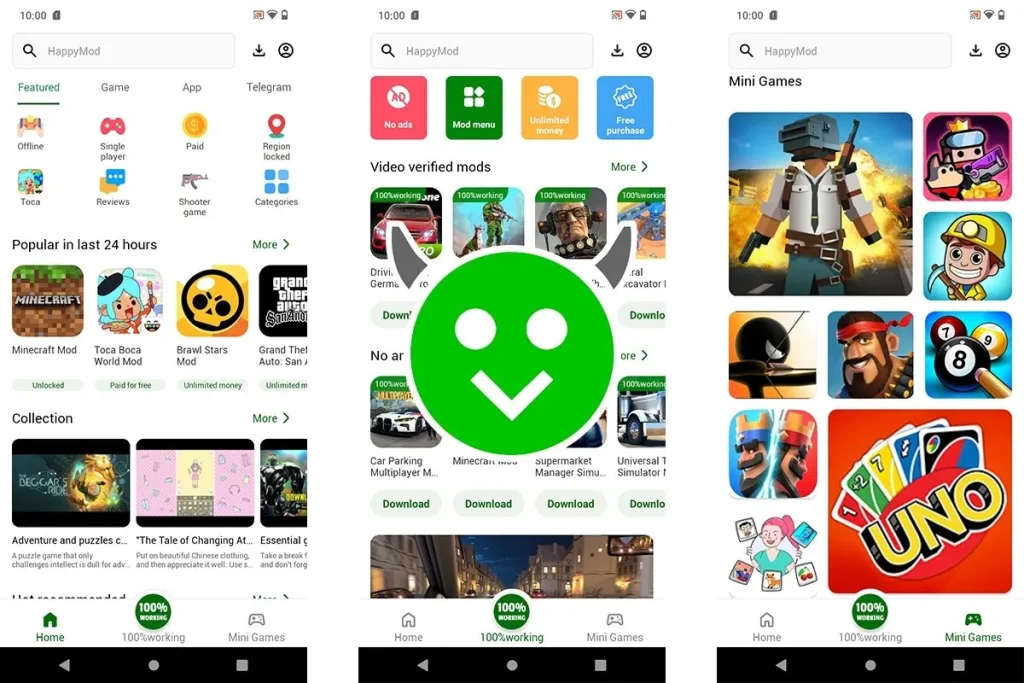
Method 6 — Mirror your Android phone (with HappyMod installed) to the Chromebook using scrcpy
If you already have HappyMod on your phone, mirror/control it from the Chromebook. This doesn’t install HappyMod on ChromeOS but gives the same experience.
Steps:
- Install HappyMod on your Android phone (as usual).
- Enable USB debugging on the phone (Settings → Developer options → USB debugging).
- On the Chromebook, enable Linux (Beta). Install adb and scrcpy:
- sudo apt update
- sudo apt install android-tools-adb scrcpy
(Package names may vary; it maybe snap or build scrcpy.)
- Connect the phone to Chromebook via USB. In Terminal run adb devices to accept the prompt on your phone.
- Run scrcpy — your phone screen will appear in a window. Use your mouse/keyboard to control HappyMod on the phone.
Why use this: simplest when you already have HappyMod on a phone. No need to mess with the Chromebook Android environment. Works well for gameplay or demoing mods.
Common Errors & fixes
- APK won’t install with adb: try adb uninstall <package> first (old conflicting install) or use adb install -r to replace.
- Linux packages fail: update repositories (sudo apt update) and check Chromebooks’ Linux version.
- Waydroid/Anbox errors: check kernel binder/ashmem support — not all Chromebooks support these without extra steps.
- Cloud emulators show errors: some services block modded apps or require paid plans for long sessions — read their docs before upload.
Tip: If you still can’t get happymod in your chromebook and you also have a samsung device then download happymod apk on your samsung device.
Which method should you pick?
- Least tech effort: Cloud emulator (Appetize/now.gg). No setup, runs in the browser.
- Best native feel / proper install: Linux + ADB sideload (Method 1).
- If you already have the app on the phone: Mirror with scrcpy (Method 6).
- Power user / best performance: Waydroid (if your Chromebook supports it).
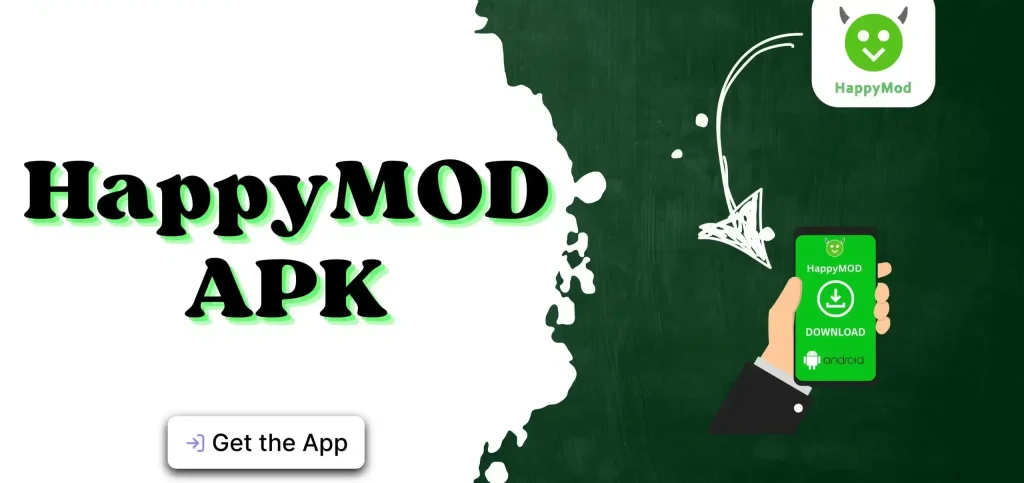
Conclusion
Getting HappyMod on a Chromebook is easier than most people think. Whether you use APK sideloading, Linux setup or other methods, each method works smoothly if you follow the steps right. Try the one that fits you best and enjoy unlimited modded apps.
FAQs
![How to get HappyMod APK on a Chromebook? [Detailed Guide 2025]](https://happymoodhub.pro/wp-content/uploads/2025/08/get-HappyMod-APK-on-a-Chromebook-.webp)
