
Open HappyMod, go to the Upload section, fill in your mod details (game name, version, description), choose the APK file from your phone, then tap Submit. After review, your mod appears for others to download and rate.
Why upload your mod?
- Share your custom game version with others.
Get votes and feedback from the community. - Help others enjoy new features you found or unlocked.
- Build your name as a trusted uploader.
Before you upload:
Before you tap any buttons, make sure:
- The mod works on your phone. Don’t share broken files.
- You know the game’s name and version number (example: v1.5.2).
- You can explain in one short line what’s special (like “Unlimited coins” or “No ads”).
- Your internet is stable (Wi-Fi makes it easier).
Steps to Upload MOD on HappyMOD APK
Step 1 — Open HappyMod
- Launch the HappyMod APK app.
- On the main screen, look for the Menu/Settings.
- It’s at the top right side of the app.
Step 2 — Go to the Upload Section
- Scroll down and Tap on Upload (sometimes labeled “Submit Mod” or “Add Mod”).
- This will open the upload form.
Step 3 — Fill in Mod Details
You’ll see a form with blank fields. Fill them in:
- Game Name – type the name of the game you modded.
- Version Number – write the version (like 1.2.3).
- Short Description – explain what’s special (e.g., unlimited coins, unlocked skins, no ads).
- Category/Tags – pick the right category so people can find it.
👉 Keep it short and clear. Simple words help other users understand.
Step 4 — Choose Your APK File
- Tap Upload File or Select File.
- Browse your phone and pick the mod APK file.
- Wait for it to attach (bigger files take longer).
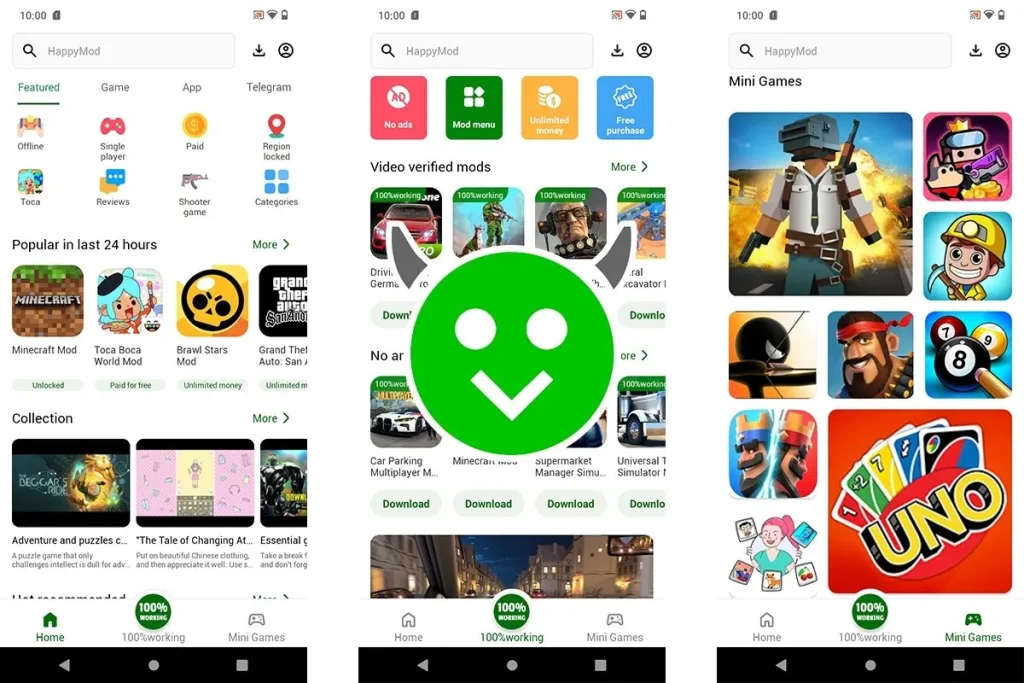
Step 5 — Add Extra Info (Optional but Helpful)
- Add a screenshot or short video showing the mod works.
- This increases trust and helps your mod get more votes.
Step 6 — Submit the Mod
- Once everything is filled, tap Submit/Upload.
- HappyMod will process and review your upload.
- If accepted, your app is stored on HappyMOD servers.
- Then it appears in the apps for everyone to see.
Because your upload doesn’t appear instantly. HappyMod has a review system. They check the file, and then it goes live. Sometimes it’s fast, sometimes you wait a bit.
Step 7 — Wait for Feedback
- After your mod is live, people can download, rate, and comment.
- More positive votes = higher chance your mod gets listed as “video verified” or top rated.
- Check back later to see your mod’s status.
Check out: Do you know how to update games in HappyMOD App
Safety Tip (why HappyMod helps here)
So if you’re uploading, the best thing you can do for safety is:
HappyMod is built around community verification. You’re not just throwing your file into a dark hole. Real people test and review it. Fake or broken files sink to the bottom, while working mods rise to the top.
- Be honest in your description.
- Only share mods you’ve actually tested.
- Let the votes prove it works.
If you upload honestly, the system rewards you.
Common Problems & Fixes
Problem: File too big
- Solution: Use Wi-Fi and make sure your phone isn’t running low on space.
Problem: Upload stuck
- Solution: Restart the app, reconnect Wi-Fi, and try again.
Problem: Mod not showing up
- Solution: Wait. Mods go through a review process before appearing.
Problem: Wrong version
- Solution: Double-check the version number before uploading.

Conclusion
By the above guide, now you can easily upload mods in HappyMOD APK and show your skills to the world. Keep in mind that HappyMOD user-volunteers check every uploaded mod. So, before uploading, make sure that it is working and 100% safe.
FAQs

