
So you’ve got the HappyMod APK and you want to use it on your PC, but the general emulator advice feels overdone. Let’s go deeper—real tips, smarter setup, and practical steps that actually make a difference.
What You’re Actually Doing Here?
When you want to run HappyMod on your computer, you’re essentially setting up an Android-like environment inside your Windows or macOS system. That’s how you bridge the compatibility gap. The goal isn’t just to run it—it’s to do it smoothly, securely, and with better performance.
Step-by-Step Guide to Use HappyMOD on PC
Why Use HappyMod on PC?
- Bigger Screen: Better visuals and gameplay experience.
- Better Controls: Play using keyboard and mouse instead of touch controls.
- Lag-Free Gameplay: PCs handle heavy games better than some mobile devices.
- Test Mods Safely: Use a virtual Android environment without affecting your phone.
Choose the Right Emulator
Don’t just pick an emulator—tune it. Best Emulators (depending on your system) for Running HappyMod on PC are following:
| Emulator | Best For | Pros |
|---|---|---|
| BlueStacks | Overall Performance | Fast, stable, supports custom key mapping. |
| LDPlayer | Gaming | Lightweight, high FPS, low resource usage. |
| NoxPlayer | Customization | Easy to tweak settings, good for multi-instances. |
| MEmu | Older PCs | Optimized for low specs. |
Tips to Optimize Emulator:
a) Allocate More RAM & CPU
- In emulator settings, go to Performance.
- Increase CPU cores (2–4) and RAM (at least 2–4 GB).

b) Enable Virtualization (VT) in BIOS
- Restart PC → Enter BIOS (usually F2 or DEL key) → Enable Intel VT-x or AMD-V.
- This significantly boosts emulator speed.
c) Adjust Display Settings
- Use 1280×720 resolution for balance between quality and performance.
- Enable High FPS (60 FPS) if your PC supports it.
d) Turn Off Background Apps
- Close unnecessary apps to free up CPU and RAM.
e) Switch to Performance Mode
- In emulator and Windows Power Settings, choose High Performance mode.
- Turn off “Eco Mode” if you want better speed.
- Allocate SSD storage if you can—big difference.
Safe Download & Installation of HappyMod
Don’t settle for shady links—go straight to the source.
- Open your browser within the emulator or from your PC browser.
- Visit the official HappyMod PC page
- Download the APK to your PC, then drag it into the emulator or use the “Install APK” feature.
- Wait for installation—it’ll appear like any other Android app inside your emulator.
Configure HappyMod Inside the Emulator
Now that it’s loaded, let’s make sure it runs well.
- Update the app if prompted—that ensures smoother features.
- Log in or register (if necessary) so the app stores preferences.
- Set download folder location to a shared or mapped folder. That way, downloaded mods are easy to access outside the emulator.

Choose and Use Mods Intelligently
Downloading a mod is not just clicking a button—there’s a smart way to do it.
- Sort by downloads or ratings.
- Read user feedback—comment sections often flag broken or sketchy mods.
- If you want to run a heavy game, do a quick test on lightweight mods first, to check compatibility.
- Once you install a mod, scan the APK file again (inside emulator or on your PC)—better safe than sorry.
Fine-Tune Your PC Gaming Experience
Make sure it feels like it belongs on a computer.
- Adjust emulator settings: reduce frame rate to 60 FPS if you’re getting choppiness.
- Use keyboard mapping features: map on-screen controls (like a D-pad or buttons) to physical keys or a gamepad for better control.
- Enable full-screen mode, get better visuals, no distractions.
- Keep your emulator and HappyMod updated.
- Use a wired internet connection for stable downloads.
- Avoid installing too many mods at once — it can slow down loading times.
- For big games, check storage space inside the emulator’s virtual Android system.
Managing Files and Mods – Smart Workflow
Keep it organized, keep it safe.
- Use an emulator that lets you map a Windows folder to the emulator’s internal storage—useful for backups or installing new mods manually.
- Export your favorite apps or mod files into regular Windows folders. Keeps your projects shareable and reusable.
- Backup mods and their configs after they work well—so you don’t have to repeat setup if you want to uninstall HappyMOD.

Quick Cheat Sheet:
| Step | Action | Tip |
|---|---|---|
| 1 | Install and optimize emulator | Provide >4 GB RAM, 2 CPU cores |
| 2 | Download HappyMod APK | Always use official site, scan after download |
| 3 | Configure the app | Set download folders, keep updated |
| 4 | Select mods wisely | Choose via ratings/comments, scan again |
| 5 | Customize controls | Remap keys for better gameplay |
| 6 | Manage files | Map folders for easy access and backup |
Why This Approach Works
- Performance matters: High framerate, smooth controls, and mapped keys make it playable—not clunky.
- Safety first: Official downloads, virus scans, and user feedback keep you secure.
- Workflow efficiency: Backups, mapped folders, and organized mods save you time—instead of chasing broken files.
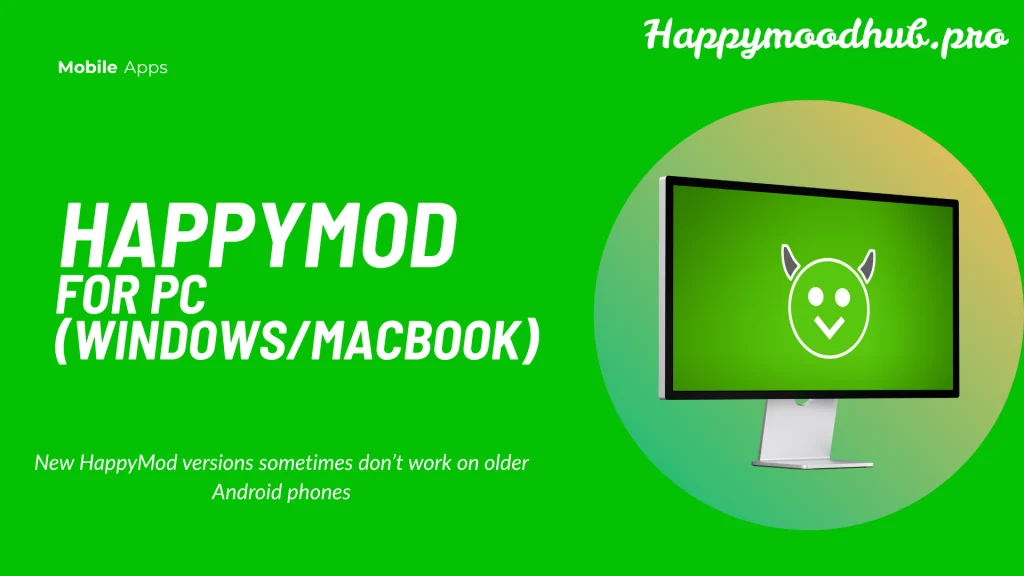
Conclusion
You can use HappyMod on PC—and with these tweaks, you’ll use it well. Choose the right emulator, optimize it, treat mods like you’d treat any app in charge of your digital safety, and structure your workflow so you don’t waste time or fall into the same pitfalls.
FAQs
![How to Use HappyMod on PC? Best Emulator Settings [Full Guide]](https://happymoodhub.pro/wp-content/uploads/2025/08/Can-I-Download-HappyMod-App-on-PC-_1_.webp)
